ChaosHub
ChaosHub allows you to orchestrate chaos experiments from the Public ChaosHub or an alternate source for the Experiments (basically, a fork of the public hub with custom faults).
Prerequisites
The following are the prerequisites for creating a Chaos Experiment:
- Fork of Chaos-Charts repository
note
An active internet connection is required to clone the git repository for the first time installation.
Connecting a Git repository using ChaosHub
With ChaosHub, you can construct chaos experiments by selecting, tuning and sequencing different faults together from their connected ChaosHubs.
You can make changes in your forked repositories and sync it with the Portal to get the latest changes from the fork.
By default, a Public ChaosHub is provided when the ChaosCenter is installed for the first time.
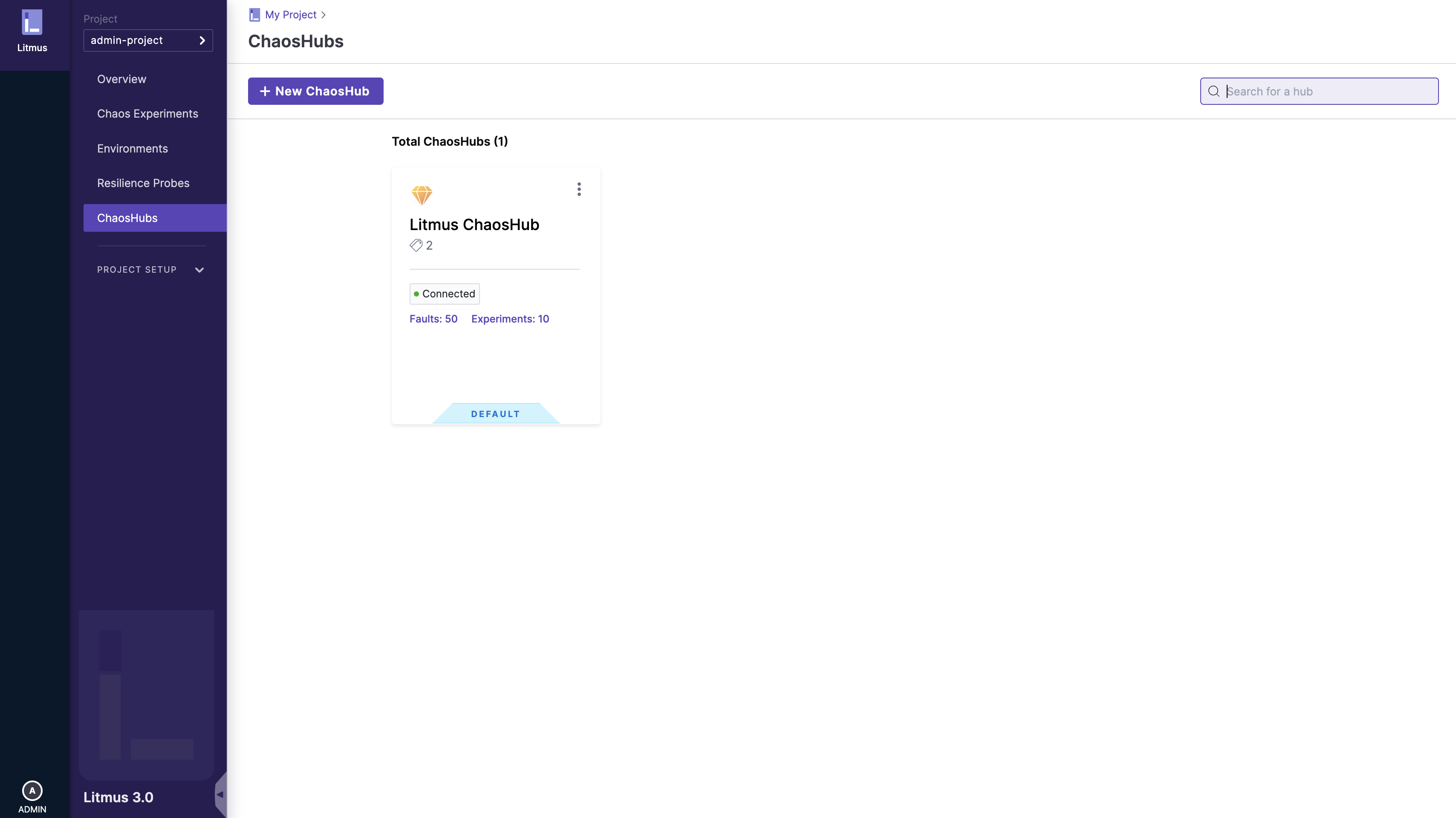
1. Connect a Public Git Repository
You can connect to a public Git repository by simply providing the following details:
- Hub Name
- Git URL of the forked repository
- Branch Name
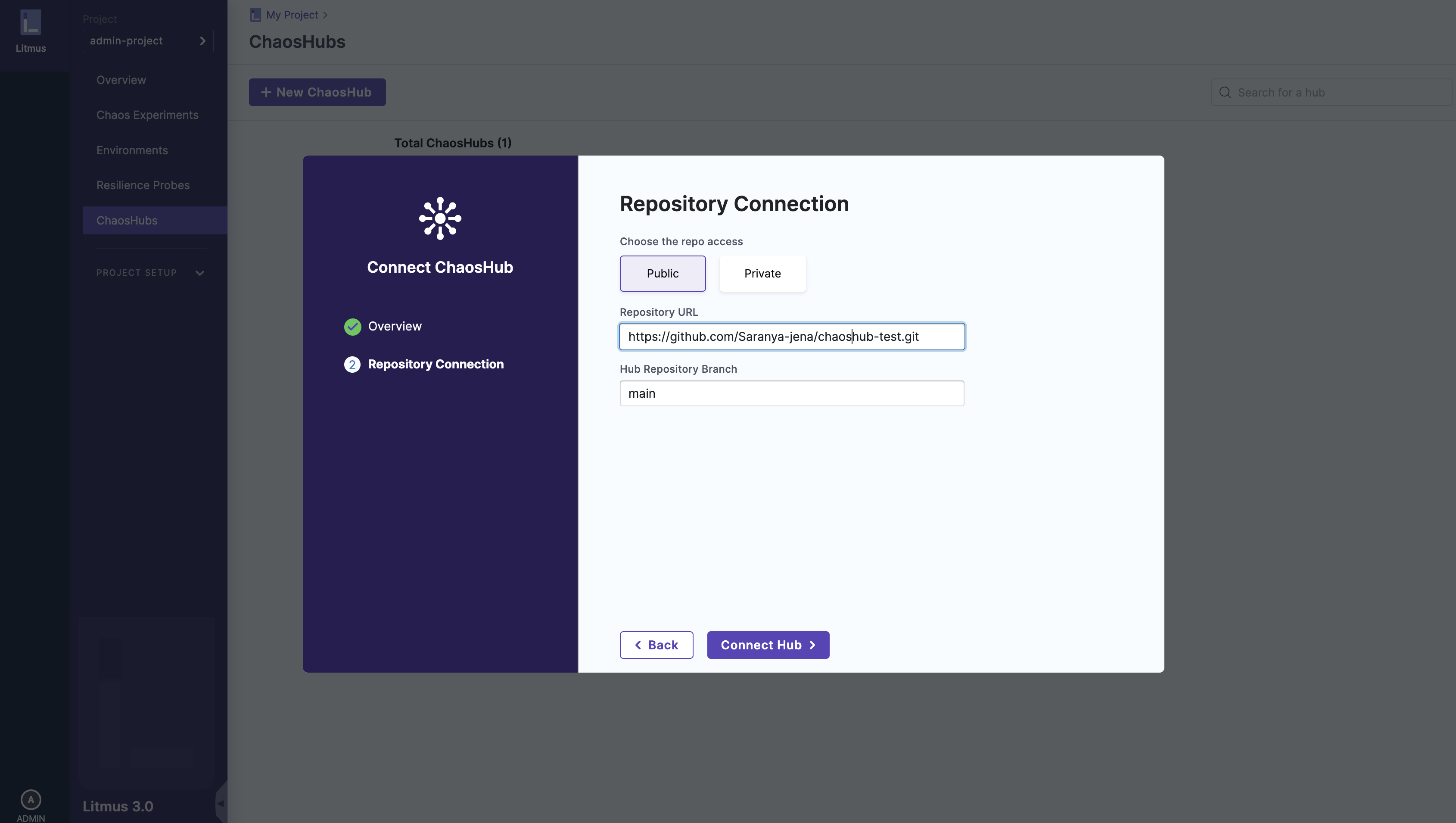
2. Connect a Private Git Repository
To add a Private Hub, you need provide the Hub name, Git URL of the forked repository and the Branch name similar to that of Public Hub and the repository can be connected by 2 methods:
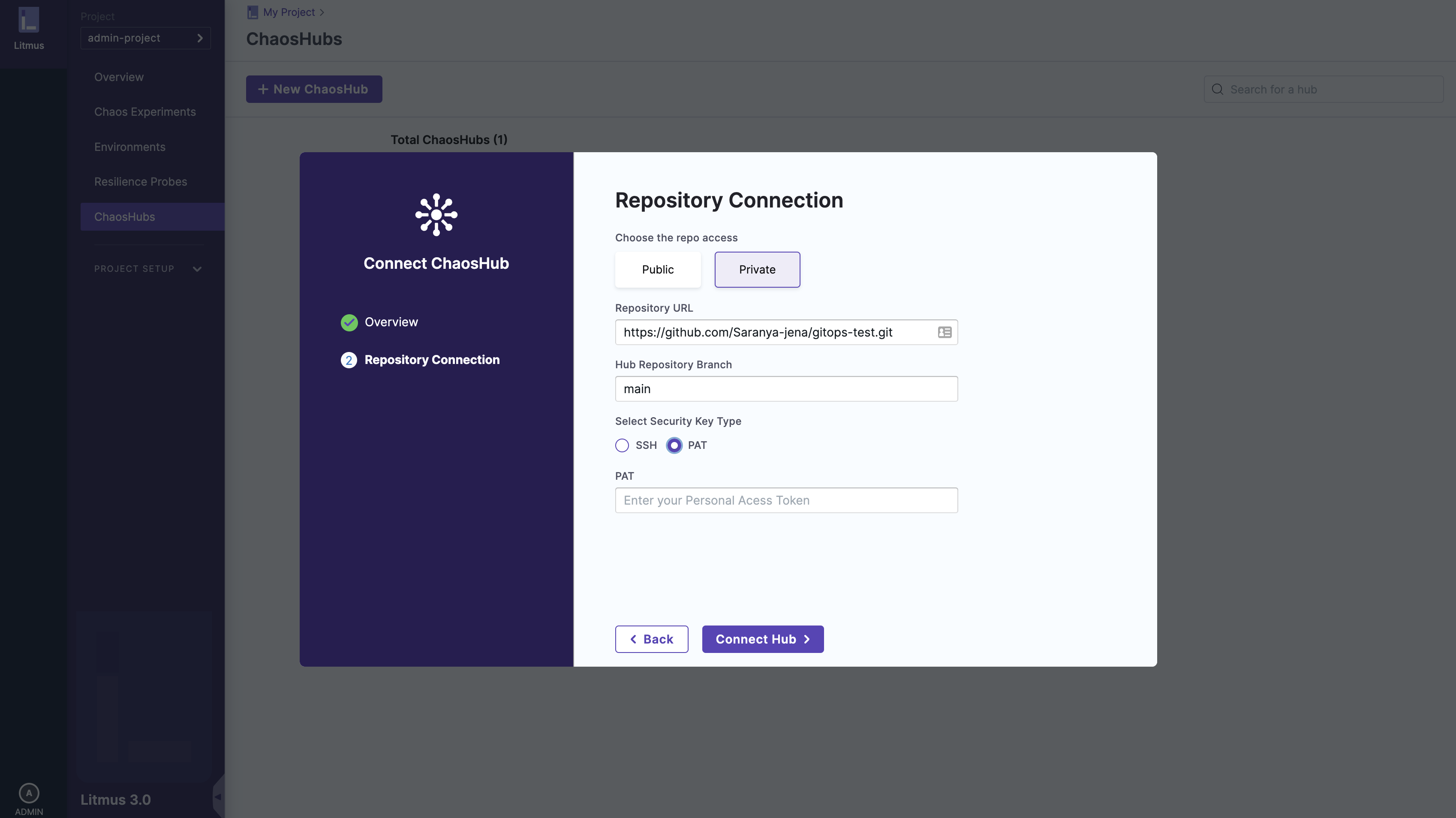
a. Access Token
Personal Access Tokens are used as an alternative to the password for authentication to Git services.
b. SSH Key
Just like the Access Token , SSH keys are used for the authentication. These keys come in pairs, a public key that is shared with the Git Services and a private key that is stored with you. SSH link of the repository should be provided if you select this method.
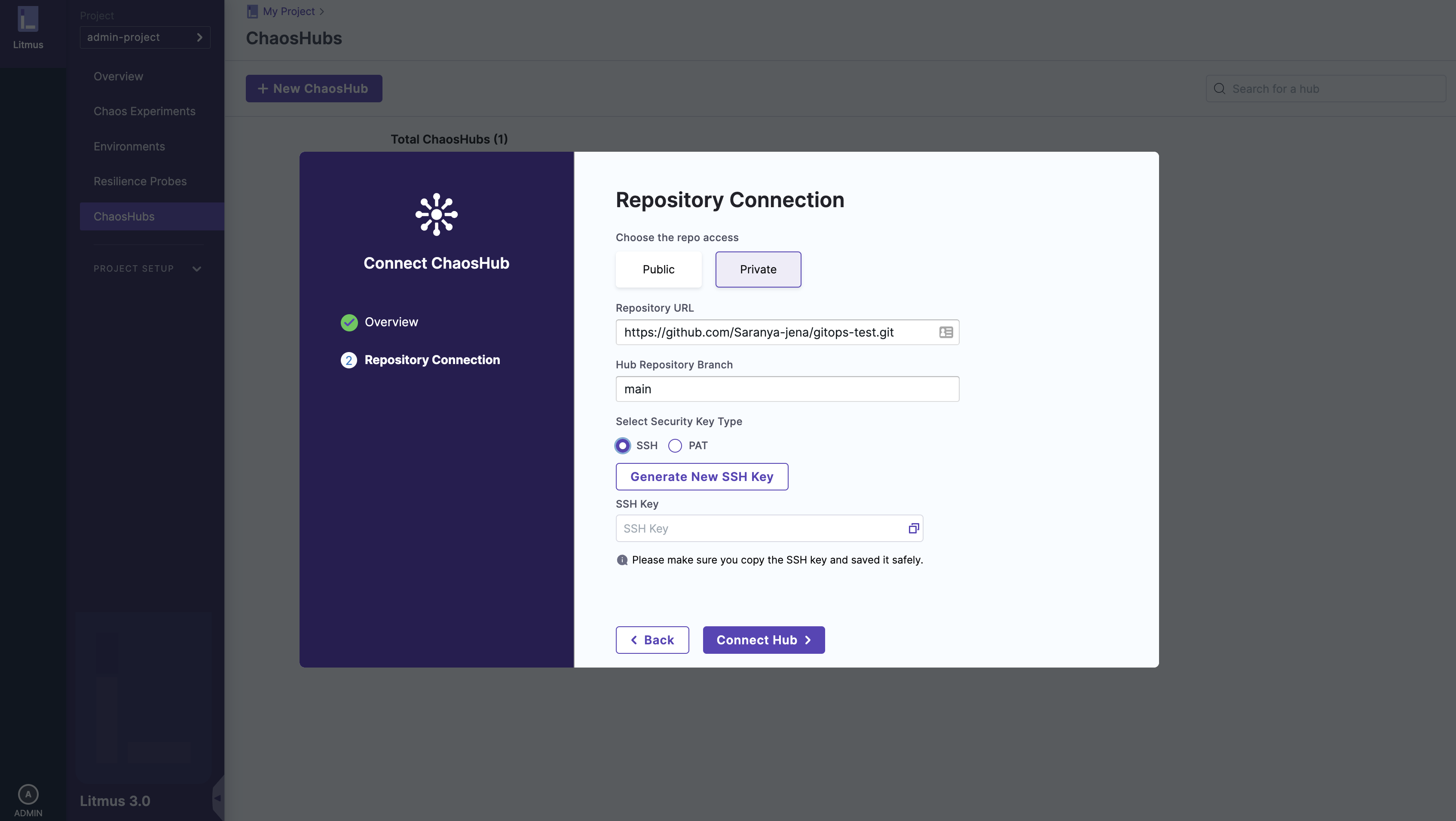
Syncing a ChaosHub
If some changes are made into the git repository, you can reflect these changes in the hub by selecting the Refresh Hub option from the ChaosHub card.
Editing a ChaosHub
To make changes in a hub like changing the name, branch, access token etc, you can select the Edit Hub option from the ChaosHub card.
Chaos Experiments and Experiments in a ChaosHub
1. View the PreDefined Chaos Experiments
After connecting a ChaosHub, you can view the different pre-defined chaos experiments present in the ChaosHub.
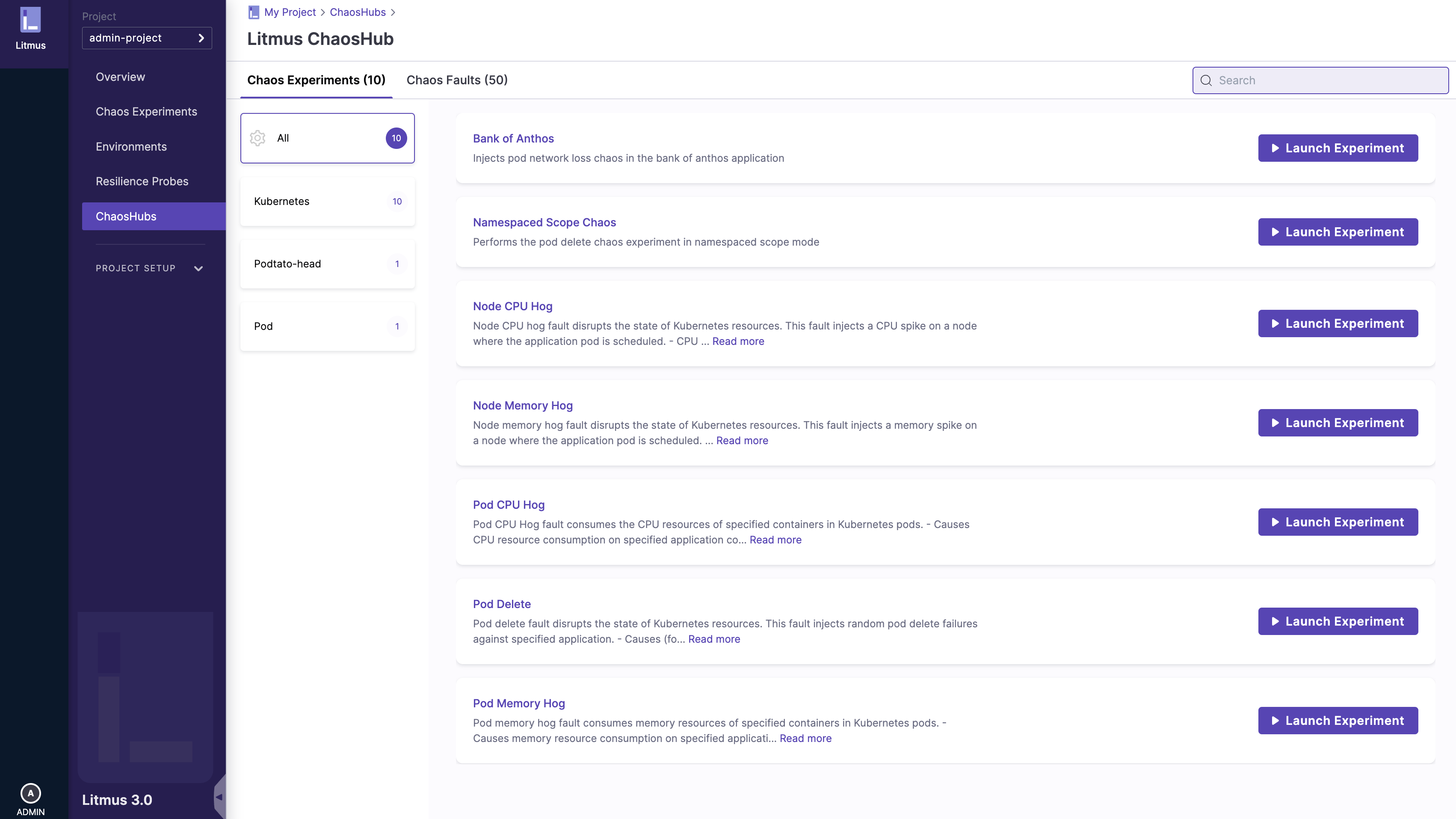
2. View the Chaos Faults
Similarly, you can view the different charts and the fault. These charts are sorted according to different categories like generic, aws, azure, kube-components etc.
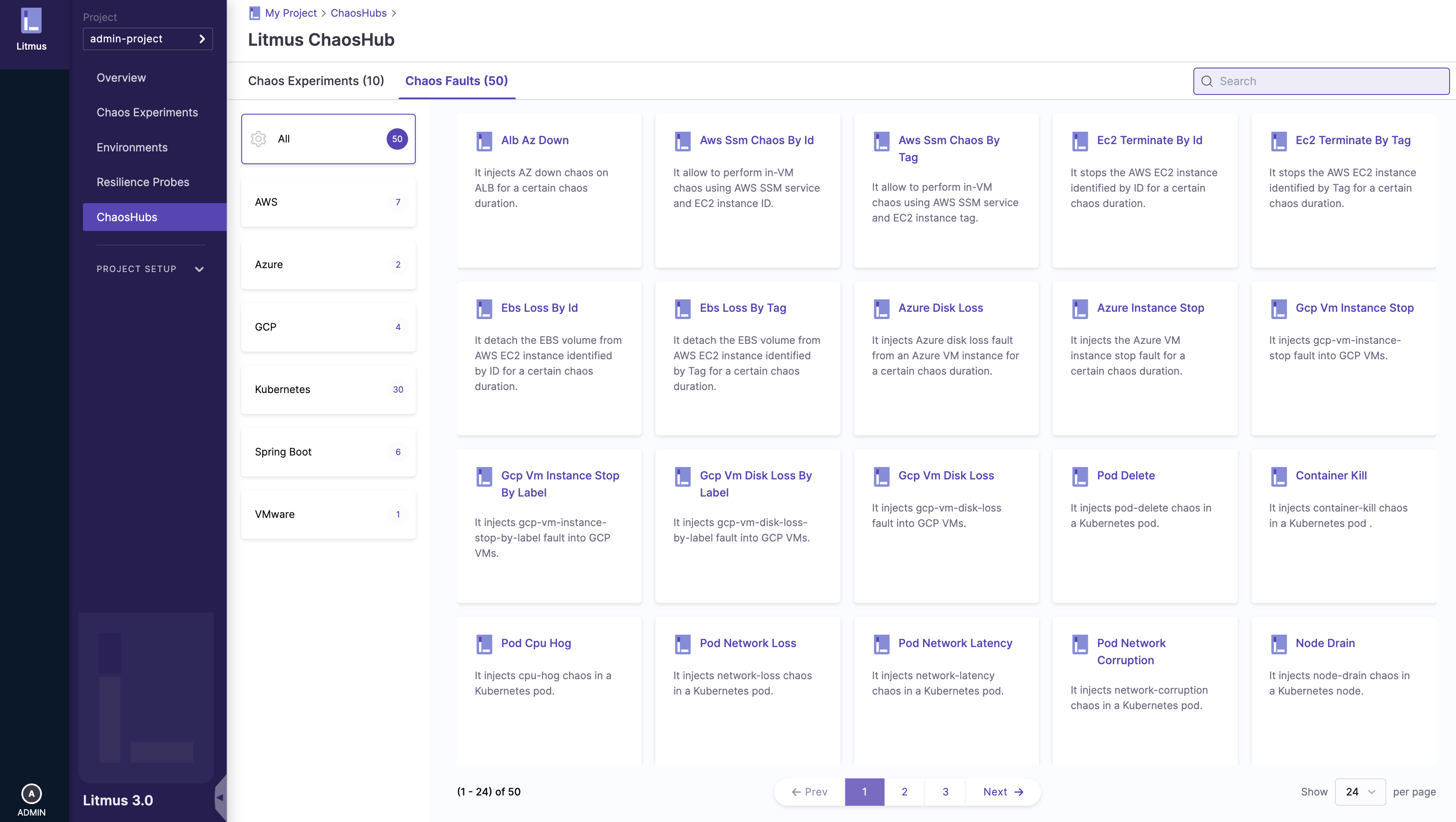
3. View the fault details
You can select one of the chaos faults and can examine the fault details. The fault page consists of all the important details like the description of the fault, a tutorial video, the maintainer of the fault, etc. You can also find the fault yaml link, RBAC link, and the ChaosEngine yaml link of the fault. These yaml links are required for the creation of Custom Chaos Experiments.
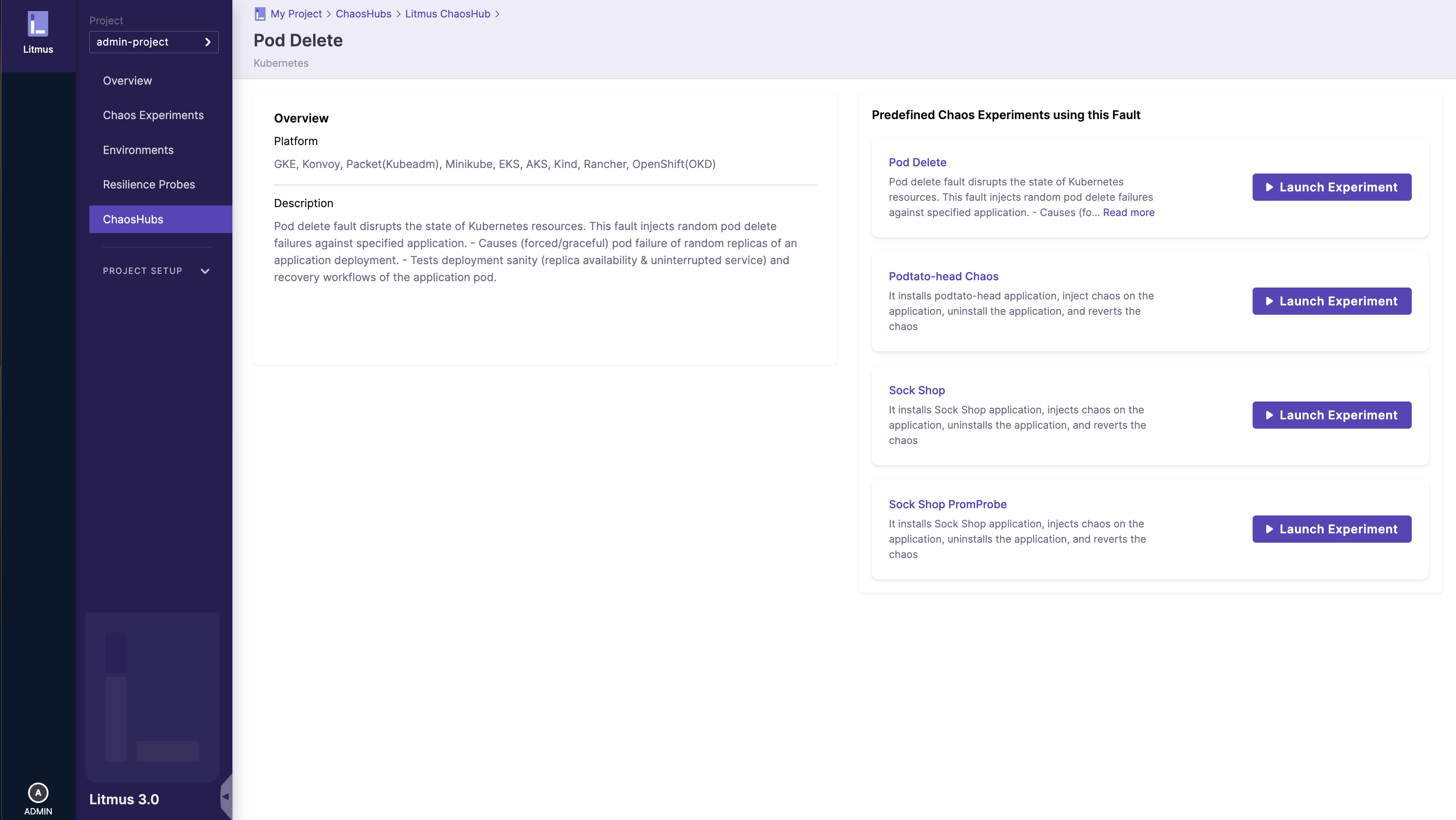
Disconnect a ChaosHub
To remove a ChaosHub from a project, you can select the Disconnect Hub option from the ChaosHub card.
Summary
You can select one of the chaos faults and can examine the fault details. The fault page consists of all the important details like the description of the fault, a tutorial video, the maintainer of the fault, etc. You can also find the fault yaml link, RBAC link, and the ChaosEngine yaml link of the fault. These yaml links are required for the creation of Custom Chaos Experiments.